Curious to know how to scale your Facebook Ads over $1,000/day? Get our experts' recommendations for free! All our clients went through this step!
How to Advertise on Facebook (Part 1)
How To Advertise on Facebook (Part 1)
Advertisers often have a lot of questions about advertising on Facebook. In this article, we’ll walk you through how to create your first ads and campaigns. How do you advertise on Facebook? How do you create a Facebook Ads campaign? How do you create an ad account and why? How does everything work?
Facebook Ads: Prerequisites
How do you advertise on Facebook? How do you create a Facebook Ads campaign? How do you create an ad account and why? How does everything work?
Advertisers have a ton of questions about Facebook advertising, even before getting to the stage of optimizing their campaigns.
That’s why we’ve created a series of articles that will help you master the world of Facebook advertising. If you want to dive even deeper and stay on top of Facebook advertising trends, listen to our podcast 100% dedicated to Facebook Ads: Social Selling.
Enjoy!
A - Understanding Facebook
What’s the difference between Facebook Advertising and Google Advertising?
The answer is simple: your audience’s intentions.
On Google Search, your audience is looking for information, a solution, or even attempting to achieve a specific goal. They may even be looking to call a company.
On Facebook and Instagram, it’s the opposite. Your audience is simply passing the time or looking for entertainment.
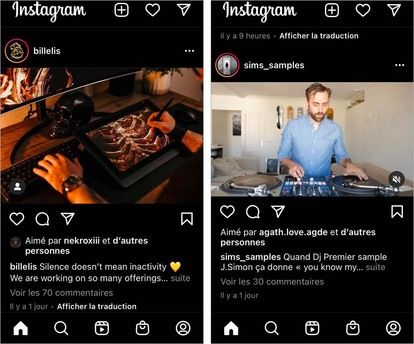
Post on the Instagram Feed
At no given moment is your audience searching for a plumber’s number, a restaurant’s opening hours, or how to get to the dentist.
That's why it’s important to adapt your ads accordingly and adopt the platform's codes, conventions, rules, design elements, etc. You can’t just take an ad made for TV and stick it on Facebook.
This is a truth we’ve covered a myriad of times, especially on our podcast, Social Selling. You need to catch your audience’s eye among the thousands of Feed Posts or Stories they see a day and ensure your message gets across.
Catching your prospects’ eyes is potentially the hardest part! Users are now increasingly used to seeing ads on various platforms, and their ability to detect, filter through, and ignore ads is getting stronger.
Let’s take this UGC ad as an example.
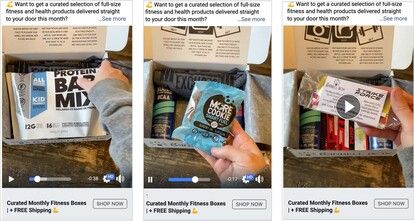
Facebook Ad Example
As you can see, this ad looks like anything but a classic ad: no ad slogan, no logos, it’s filmed with a smartphone, and there’s no sound other than the rustling of the items in the box.
Yet this video allowed us to generate our client thousands of dollars using an audience that wasn’t at all familiar with the brand!
Remember that Facebook Advertising is now evolving in an environment where organic content is becoming increasingly popular, and it’s supposed to generate engagement and interaction!
B - FACEBOOK ADS ACCOUNT
Now that we have a better overall understanding of the platform, let's get into the Facebook Ads Manager and your Facebook Ads Account.
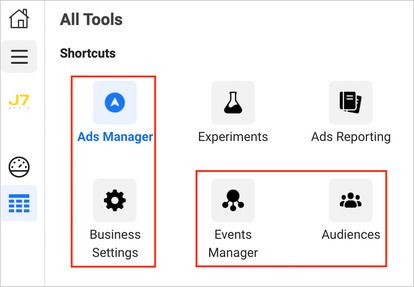
The main tabs to familiarize yourself with (in red)
Facebook Business Manager
Everything starts in the Facebook Business Manager.
You must understand that the Business Manager is mandatory if you want to work with several accounts, collaborators and other external accounts. The Business Manager is the key to all of your Facebook Ad Accounts, Pixels (which we’ll touch on later), your Facebook/Instagram pages, and all other resources you manage.
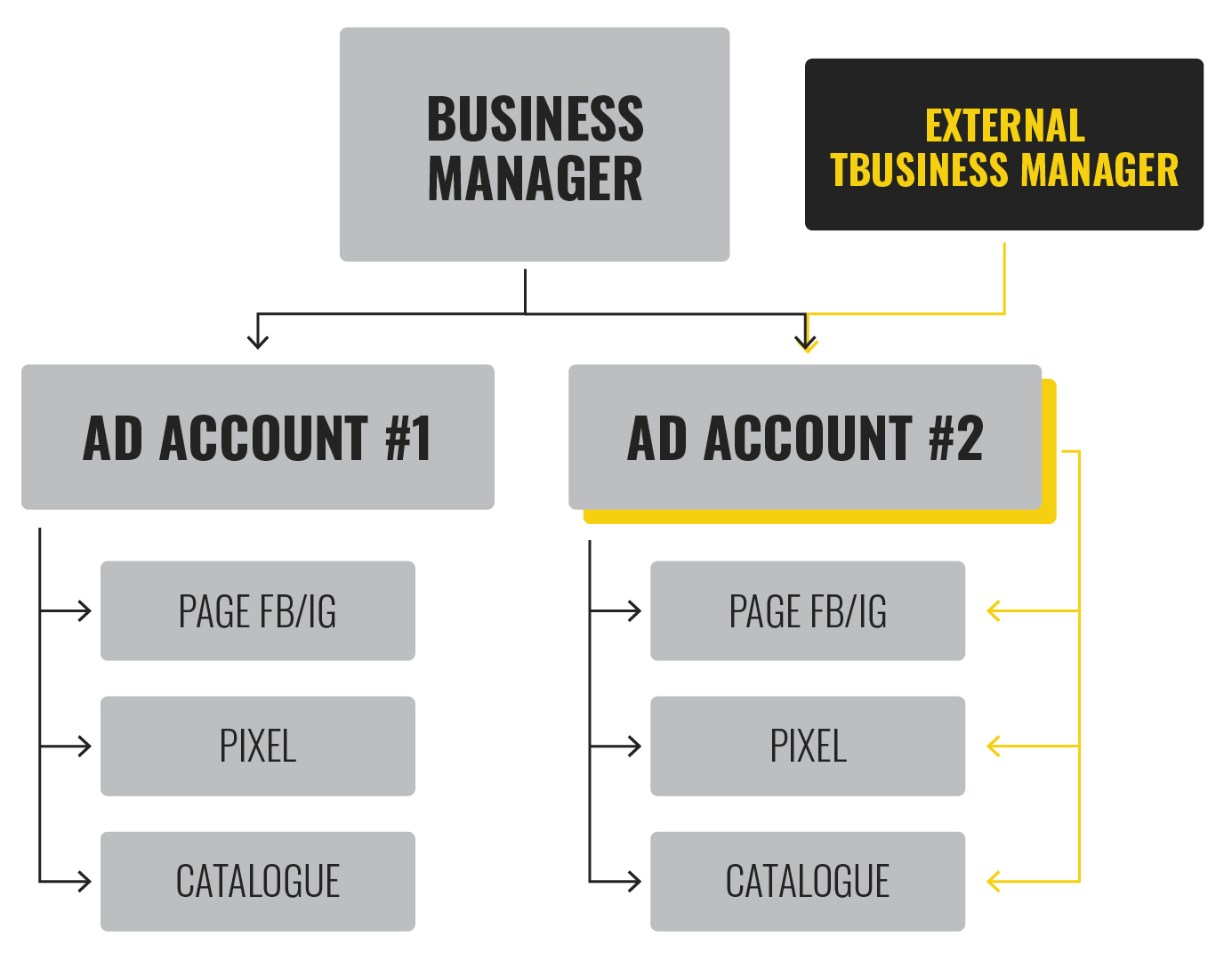
In this image, the External Business Manager gets access to the Facebook Ad Account #2 because the Business Manager shares it and all of its resources (Facebook Page, Pixel, DPA Catalog, etc.) with the External Business Manager.
To create a Business Manager, and in tandem, an advertising account (or inherit one), all you have to do is follow Facebook's instructions. We strongly advise you to create a Business Manager account before your ad account.
You will spend very little time in this tab, but it is necessary to master it for future collaborations or account creations.
The Ads Manager
The Facebook Ads Manager is where you’ll spend most of your time.
The Ads Manager includes 3 main tabs: Campaign, Audience, and Ads.
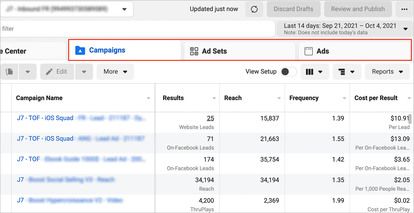
Campaign Tab
The Campaign Tab allows you to set a budget for your campaigns and a campaign objective.
When you create a campaign, and therefore a Facebook ad, you will always be asked to choose an objective related to what you wish to achieve as a business, or what you wish to accomplish with that particular campaign.
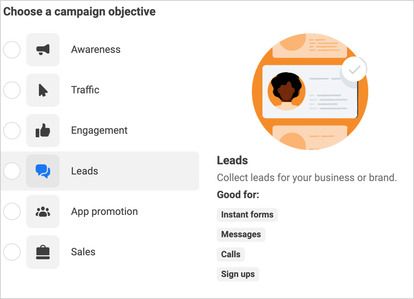
Facebook Campaign Objectives
The Audience Tab is where you can define your target audience(s), a start and end date, a spending limit, where to broadcast your ads, and your attribution window/type.
The Ads Tab is where you can see you see, edit, and control your creatives. Let’s now take a look at what a standard ad looks like.
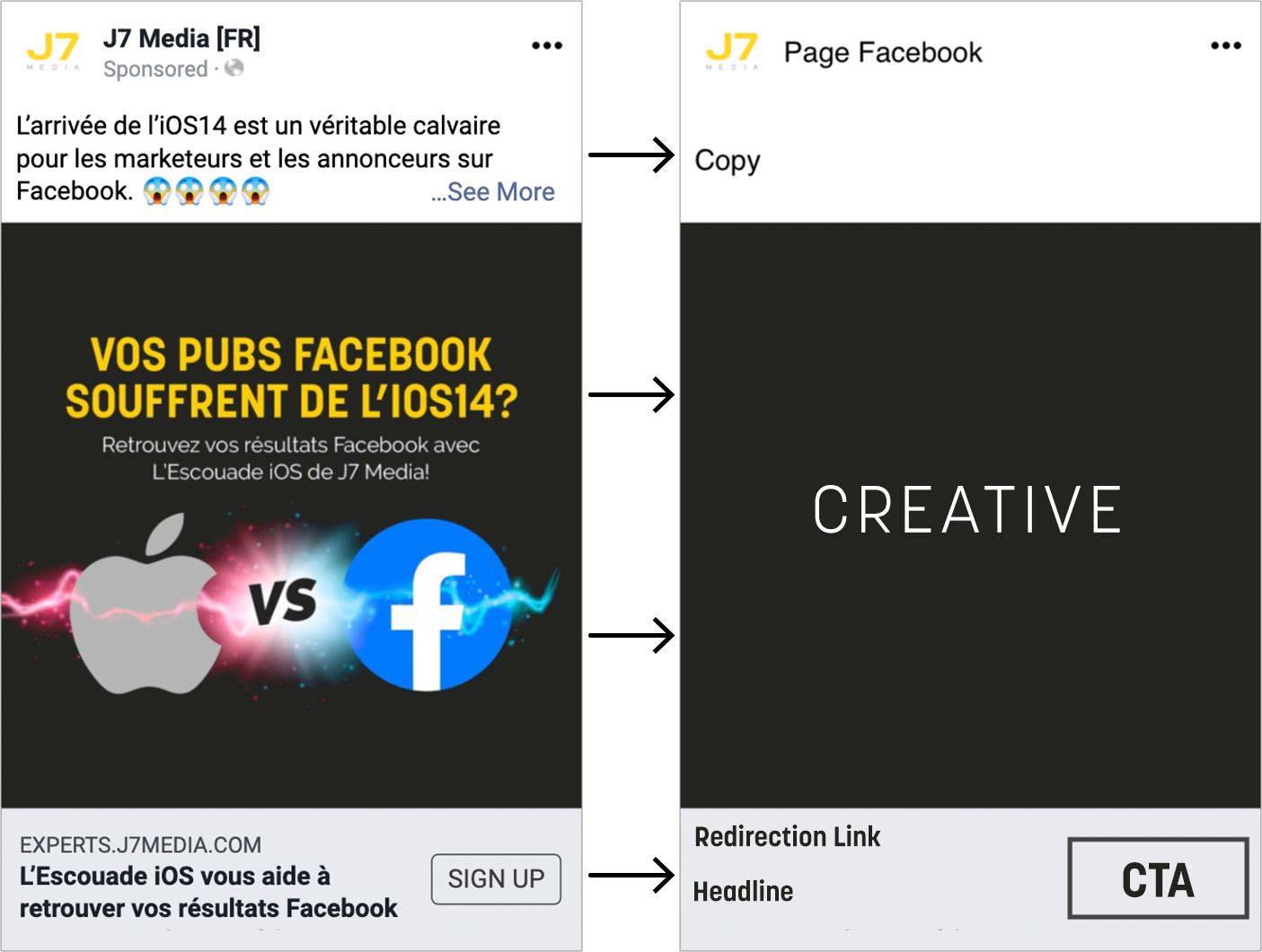
Example of one of J7 Media’s Facebook Ads
A standard ad is composed of 6 or 7 elements:
- A Facebook or Instagram Page
- Ad/Post Copy
- A Visual/Creative (We’ll touch on this later in the article)
- A Redirection Link (if necessary) and thus a call to action button
- A Headline
- A Description (which does not appear on mobile ads, like above)
C) Facebook Ads: Tracking & Attribution
How can we talk about Facebook advertising without explaining how the platform counts conversions and attributes them to your campaigns?
Facebook Pixel
There are many ways to integrate the Facebook Pixel, and that’s because it’s one of the most important aspects of Facebook advertising. Without it, you won’t be able to generate or track campaign conversions. To understand why, consider this diagram.
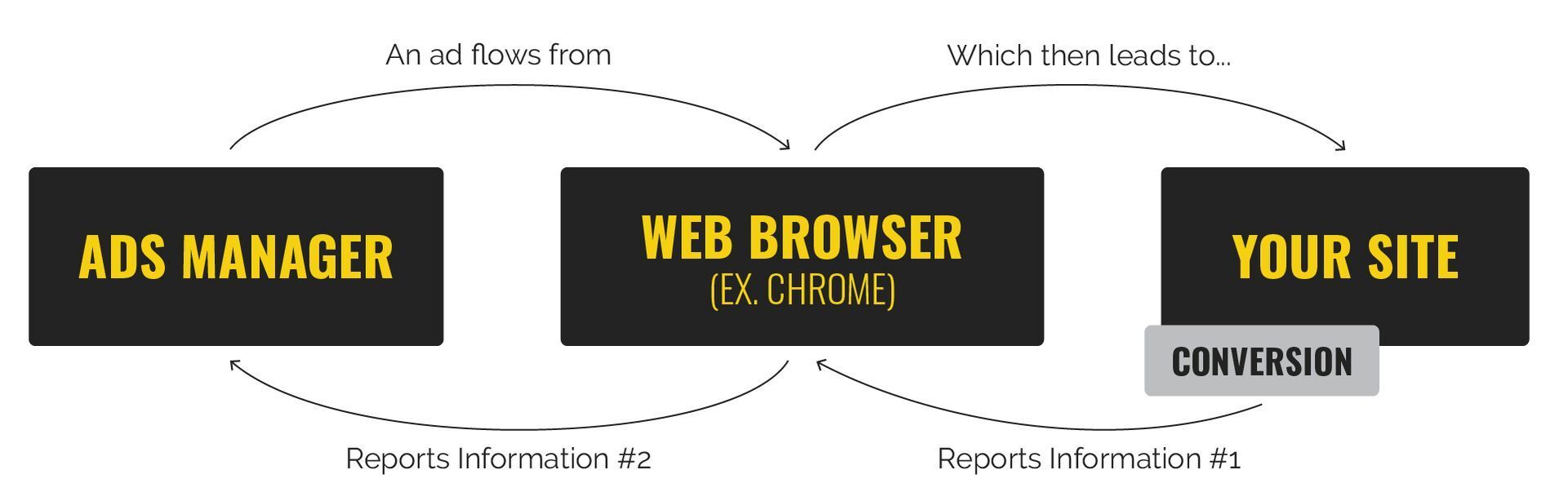
At the top, from left to right, this is the path a person takes when clicking on your ad, and then performing an action on your site (ex: purchase). At the bottom, from right to left, this is the information the Pixel sends back to your ad account.
You can find all the resources and information related to the Pixel on the Events Manager page in the Business Manager. Here, you can configure all of your events. That is to say, all of the ‘conversions’ or ‘events’ that take place on your website that are important to your campaign or business objective (ex: purchase, add to cart, lead, etc.)
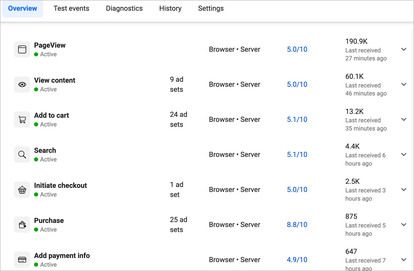
Facebook Ads Standard Events
However, the Facebook Pixel is experiencing many difficulties and may disappear eventually. That’s why we strongly advise you to take a closer look at Facebook's Conversion API.
Conversion API
The Conversion API is a fairly new development whose purpose is to address a more challenging digital marketing environment. “The Conversions API is designed to create a direct connection between your marketing data and the systems which help optimize ad targeting, decrease cost per action and measure results across Meta technologies,” Meta explains.
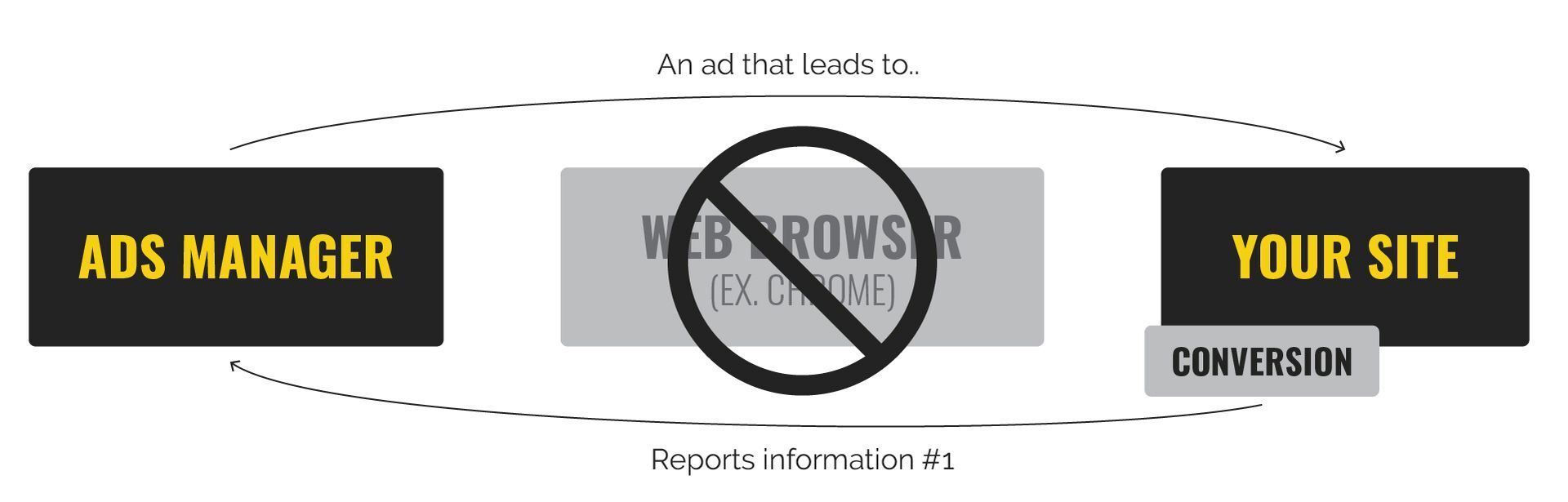
How the Conversion API Works
As seen here, the Conversion API does not use users' web browsers to gather information. More conversions result in cheaper advertising costs and better Facebook ads optimization.
Facebook Ads Attribution
‘Attribution’ refers to the system through which Facebook tracks a conversion (e.g. purchase) and attributes it to one of your campaigns/audiences and ads.
The attribution window tells Meta the time window in which it should track and attribute users’ actions/conversions to your ad.
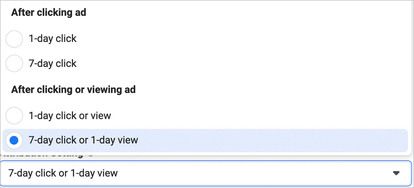
Meta Attribution Windows
Attribution is a KEY element in advertising and understanding how well your ads perform. We advise you always choose the widest attribution window, namely 7-day click and 1-day view.
This means that after a prospect clicks on your ad’s link, your ad can convert for up to 7 days and 1 day if the user only sees it.
The wider your attribution window, the more conversions Facebook can attribute to your campaign, and in turn, the less it will charge you for those conversions.
Conclusion
In this part, we’ve helped you better understand the Facebook Ads platform. In Part 2, we’ll jump straight into putting our knowledge into practice: how to create audiences, choose an objective, and set up your first campaign.
To read Part 2 now, click here: How to Advertise on Facebook (Part 2).
Also, don't hesitate to subscribe to our free newsletter: The Facebook Ads Squad.
Every Monday, we'll send you a detailed email about an optimization strategy or test that worked on one of our ad campaigns.